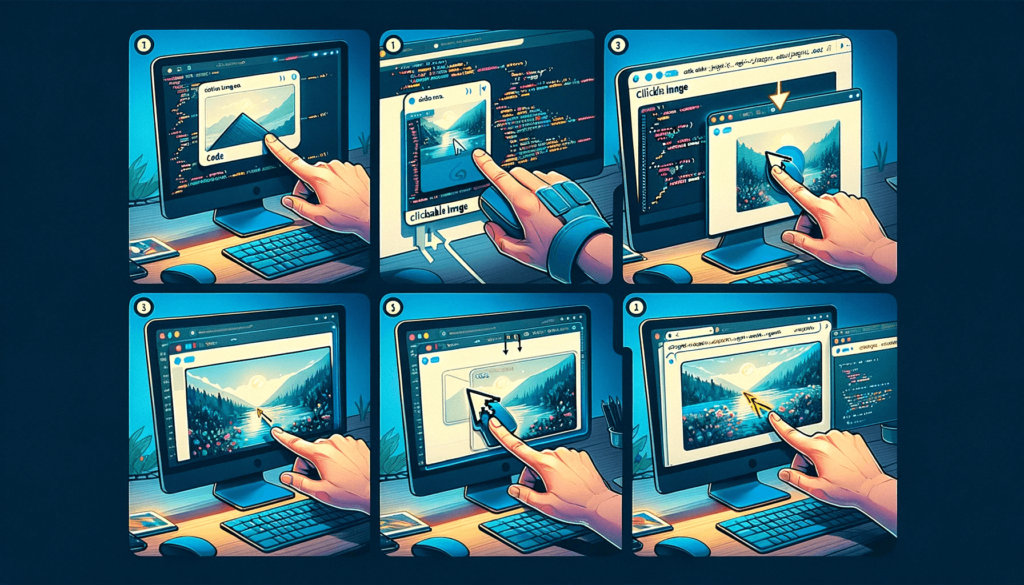
Have you ever wondered how to make an image clickable? Whether you want to add click functionality to an image on your website or in an email campaign, there are various methods you can use to achieve this. In this article, we will explore different techniques for creating clickable images, using HTML and CSS. By the end, you’ll have the knowledge and tools to make your images clickable and enhance the user experience.
Contents
Key Takeaways:
- There are multiple ways to make an image clickable, including using the tag in HTML and CSS.
- Using CSS, you can set the image as a background image for a clickable element, such as a button.
- Consider best practices when creating clickable images, such as providing alternative text (alt text) for accessibility purposes.
- Experiment with different techniques and choose the method that best suits your needs and enhances user experience on your website or in your email campaigns.
Using the <a> tag to create a clickable image
To make an image clickable in HTML, one effective method is using the anchor tag (). By wrapping the element with the tag and specifying the destination URL in the href attribute of the tag, you can create a hyperlink around the image, making it clickable.
Here’s an example of how the code would look: <a href="destination-url"> <img src="image-url" alt="image-description" /> </a>
In the code example above, replace “destination-url” with the actual URL you want the image to link to, and “image-url” with the URL of the image you want to make clickable. You can also provide a description for the image using the alt attribute.
Additional attributes can be added to the tag to modify the behavior of the clickable image. For example, if you want the link to open in a new tab when clicked, you can include the target=”_blank” attribute: <a href="destination-url" target="_blank"> <img src="image-url" alt="image-description" /> </a>
By applying this simple HTML technique, you can transform a static image into an interactive element on your webpage, allowing users to click on it and navigate to a specified URL.
Example:
| Image | Code Snippet |
|---|---|
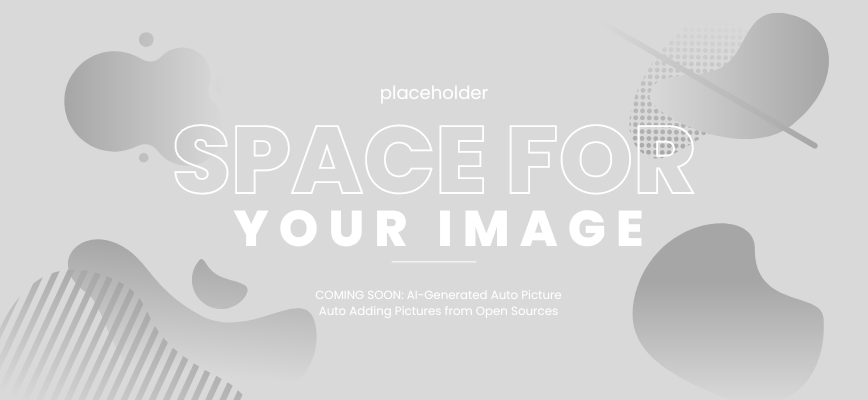 | <a href="https://example.com"> <img src="example-image.jpg" alt="Example Image"> </a> |
Using CSS to create a clickable image
Another method to make an image clickable is by using CSS to set the image as a background image for a clickable element, such as a button. This technique offers more flexibility in terms of design and styling, allowing you to create a button-like appearance for your clickable image.
To implement this method, you can use the background-image property in CSS to specify the image URL. Additionally, you can use the height and width properties to define the size of the clickable element. By applying CSS styles to the clickable element, you have control over its appearance, such as adding borders, changing colors, or applying animations.
However, using CSS to create a clickable image requires a basic understanding of CSS and may involve more complex code than the tag method. It is recommended to structure your CSS code properly and use best practices to ensure clean and maintainable code.
Conclusion
In conclusion, there are multiple methods available to make an image clickable, allowing you to enhance user engagement and improve the overall user experience on your website or in your email campaigns. Two popular techniques include using the tag and leveraging CSS to set an image as a background.
The tag method is a straightforward approach that is widely supported and easily implemented in HTML code. By wrapping the tag with the tag and specifying the destination URL in the href attribute, you can create a clickable image. This method is ideal for simple clickable images when you don’t require extensive design or styling options.
However, for more flexibility in terms of design and styling, using CSS to set an image as a background for a clickable element offers a great solution. By utilizing the background-image property in CSS and defining the height and width properties, you can create a clickable image with a button-like appearance. This method requires a basic understanding of CSS and may involve more complex coding compared to the tag method.
When creating clickable images, it’s important to follow best practices. One such practice is providing alternative text (alt text) for accessibility purposes. Alt text describes the image content and is displayed when the image cannot be loaded or read by assistive technologies. This ensures that all users, including those with visual impairments, can understand the purpose of the image.
Experiment with different techniques and choose the method that best suits your needs, considering your specific requirements and technical expertise. Creating clickable images can significantly enhance user interaction and drive desired actions from your audience.